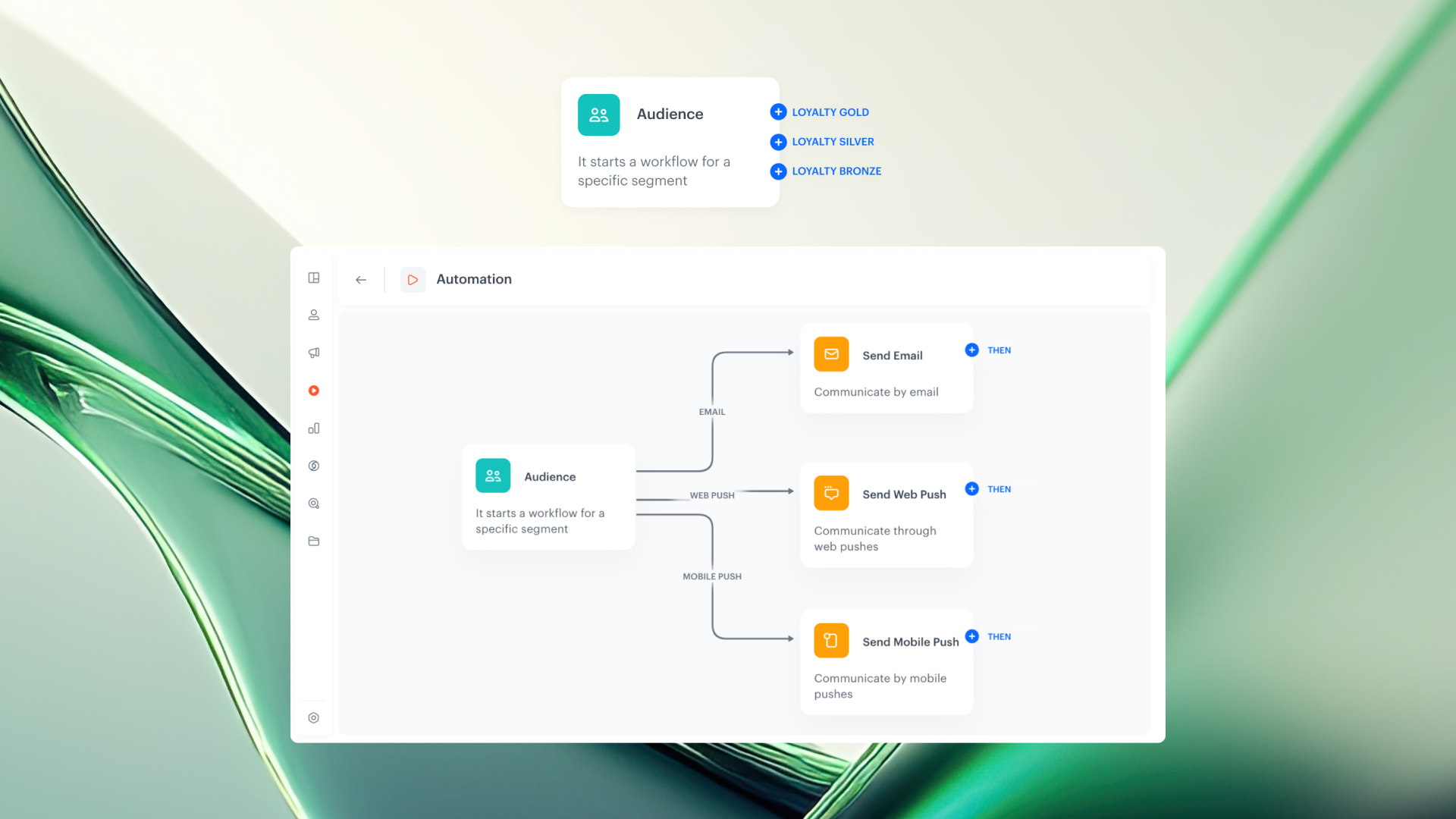
We’re introducing a powerful new way to orchestrate campaigns with precision: Segment-based branching, available in the Audience and Profile Filter nodes.
Whether you're tailoring communication based on demographic segmentation or prioritizing customer actions, this update gives you more control over your audience journey — directly in the workflow builder.
In the Audience and Profile Filter nodes, you can now enable the Split audience mode. This lets you select a segmentation and automatically branch your workflow based on its individual subsegments.
Whether you’re optimizing existing campaigns or building automation from scratch, segment-based branching gives you a structured way to manage audience complexity and prioritize communication with precision.
For example:
If your segmentation includes subsegment A, B, and C, the node will generate three separate paths, each labeled with the name of the corresponding segment. This enables granular targeting from the start of your automation with different priorities.
This is more than just a visual update — it’s a strategic shift in how you manage complex audience structures.
Air Traffic Control: Prioritization of communication based on behavioral data
Think of your workflows as an air traffic control system — each segment follows its own flight path, with the most important audiences cleared for takeoff first. By prioritizing communication based on behavioral or transactional data, you ensure that key customer groups receive messages before others.
Segment-based branching lets you:
There are two ways to apply segment-based branching in your automation:
Case 1: Use Split Audience directly in the Audience node
Result:
The node will generate separate outputs for each segment in the selected segmentation. Each output path is labeled with the corresponding segment name, allowing you to define unique logic and actions per audience group — right from the start.
Case 2: Use Split Audience in a Profile Filter node
Result:
The Profile Filter will branch your audience into separate paths based on the segmentation. This is perfect for applying differentiated follow-up logic — for example, based on purchase behavior, engagement level, or customer tier — after the initial message or event.
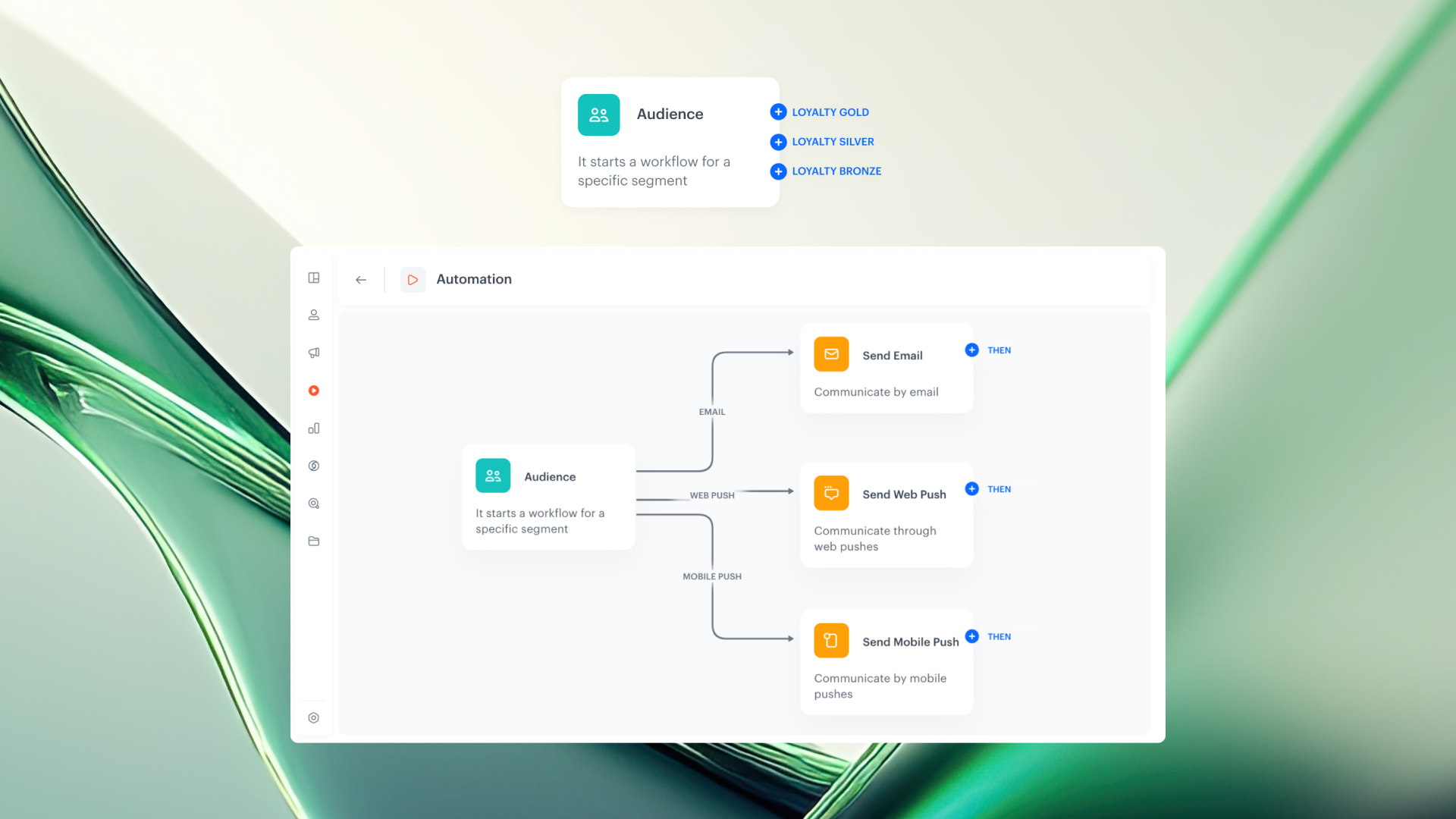
We’re introducing a powerful new way to orchestrate campaigns with precision: Segment-based branching, available in the Audience and Profile Filter nodes.
Whether you're tailoring communication based on demographic segmentation or prioritizing customer actions, this update gives you more control over your audience journey — directly in the workflow builder.
In the Audience and Profile Filter nodes, you can now enable the Split audience mode. This lets you select a segmentation and automatically branch your workflow based on its individual subsegments.
Whether you’re optimizing existing campaigns or building automation from scratch, segment-based branching gives you a structured way to manage audience complexity and prioritize communication with precision.
For example:
If your segmentation includes subsegment A, B, and C, the node will generate three separate paths, each labeled with the name of the corresponding segment. This enables granular targeting from the start of your automation with different priorities.
This is more than just a visual update — it’s a strategic shift in how you manage complex audience structures.
Air Traffic Control: Prioritization of communication based on behavioral data
Think of your workflows as an air traffic control system — each segment follows its own flight path, with the most important audiences cleared for takeoff first. By prioritizing communication based on behavioral or transactional data, you ensure that key customer groups receive messages before others.
Segment-based branching lets you:
There are two ways to apply segment-based branching in your automation:
Case 1: Use Split Audience directly in the Audience node
Result:
The node will generate separate outputs for each segment in the selected segmentation. Each output path is labeled with the corresponding segment name, allowing you to define unique logic and actions per audience group — right from the start.
Case 2: Use Split Audience in a Profile Filter node
Result:
The Profile Filter will branch your audience into separate paths based on the segmentation. This is perfect for applying differentiated follow-up logic — for example, based on purchase behavior, engagement level, or customer tier — after the initial message or event.